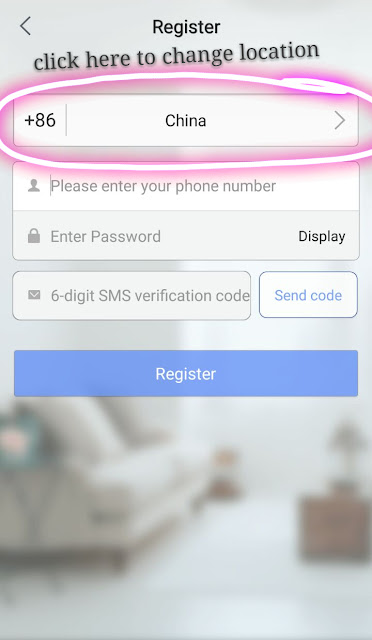Before you start troubleshooting
Please make sure your cam is within strong WIFI signal coverage, and fill in correct WIFI password following the guide appears on your app. You may restart your router and modem and make sure the internet is working properly before you continue all steps .
Troubleshoot:
1. Green light blinking
Please make sure the green light keeps blinking before you start all steps , otherwise, reset the cam with a needle pressing the reset button on the back of the cam
2. Wifi password
Please double check the wifi password you use is correct (if there is space , cap letter or any other symbol you have missed)
3. Setting on Router
A) Firewall, anti spam, Mac filter ..ect on your router setting make block the connection of the cam, specially when you use your customized router--- TP link,berlink, asus, xiaomi, ..ect. . please turn off the firewall and redo all steps.
B) If you are using Dual band router, please do not connect your cam to 5G wifi as its not supported. Please connect to 2.4G wifi with correct password.
4. Smart phone blocking 360 cam app using data, WLAN, GPS
This usually happen to android smart phone. Please go to the phone setting-- Apps(apps management, permission or other names related to permission of apps ) --- find 360 Smart camera---- allow to use mobile data, WLAN, GPS-- save the change.
5. Other reasons:
A) WIFI signal not stable when using a WIFI signal enhancer or repeater. Its not recommend to connect your cam with WIFI from this device.
B) If you are using company network, and the WIFI network can only be accessed with assigned fix IP. 360 cam doesnt support this type of network, please choose another.
C) 360 cam doesnt support WPA/WPA2 encrypt for Coporate.. It support WEP, WPA-PSK, WPA2-PSK, or coporate WIFI without password. If you is about to use it in your company, please make sure the type of WIFI is supported.
6. There may be other reasons stopping you connect your cam to WIFI. If you do not find the solution from above. Please contact our customer service for further assistant :)
---- BOTATO Team
Please make sure your cam is within strong WIFI signal coverage, and fill in correct WIFI password following the guide appears on your app. You may restart your router and modem and make sure the internet is working properly before you continue all steps .
Troubleshoot:
1. Green light blinking
Please make sure the green light keeps blinking before you start all steps , otherwise, reset the cam with a needle pressing the reset button on the back of the cam
2. Wifi password
Please double check the wifi password you use is correct (if there is space , cap letter or any other symbol you have missed)
3. Setting on Router
A) Firewall, anti spam, Mac filter ..ect on your router setting make block the connection of the cam, specially when you use your customized router--- TP link,berlink, asus, xiaomi, ..ect. . please turn off the firewall and redo all steps.
B) If you are using Dual band router, please do not connect your cam to 5G wifi as its not supported. Please connect to 2.4G wifi with correct password.
4. Smart phone blocking 360 cam app using data, WLAN, GPS
This usually happen to android smart phone. Please go to the phone setting-- Apps(apps management, permission or other names related to permission of apps ) --- find 360 Smart camera---- allow to use mobile data, WLAN, GPS-- save the change.
5. Other reasons:
A) WIFI signal not stable when using a WIFI signal enhancer or repeater. Its not recommend to connect your cam with WIFI from this device.
B) If you are using company network, and the WIFI network can only be accessed with assigned fix IP. 360 cam doesnt support this type of network, please choose another.
C) 360 cam doesnt support WPA/WPA2 encrypt for Coporate.. It support WEP, WPA-PSK, WPA2-PSK, or coporate WIFI without password. If you is about to use it in your company, please make sure the type of WIFI is supported.
6. There may be other reasons stopping you connect your cam to WIFI. If you do not find the solution from above. Please contact our customer service for further assistant :)
---- BOTATO Team